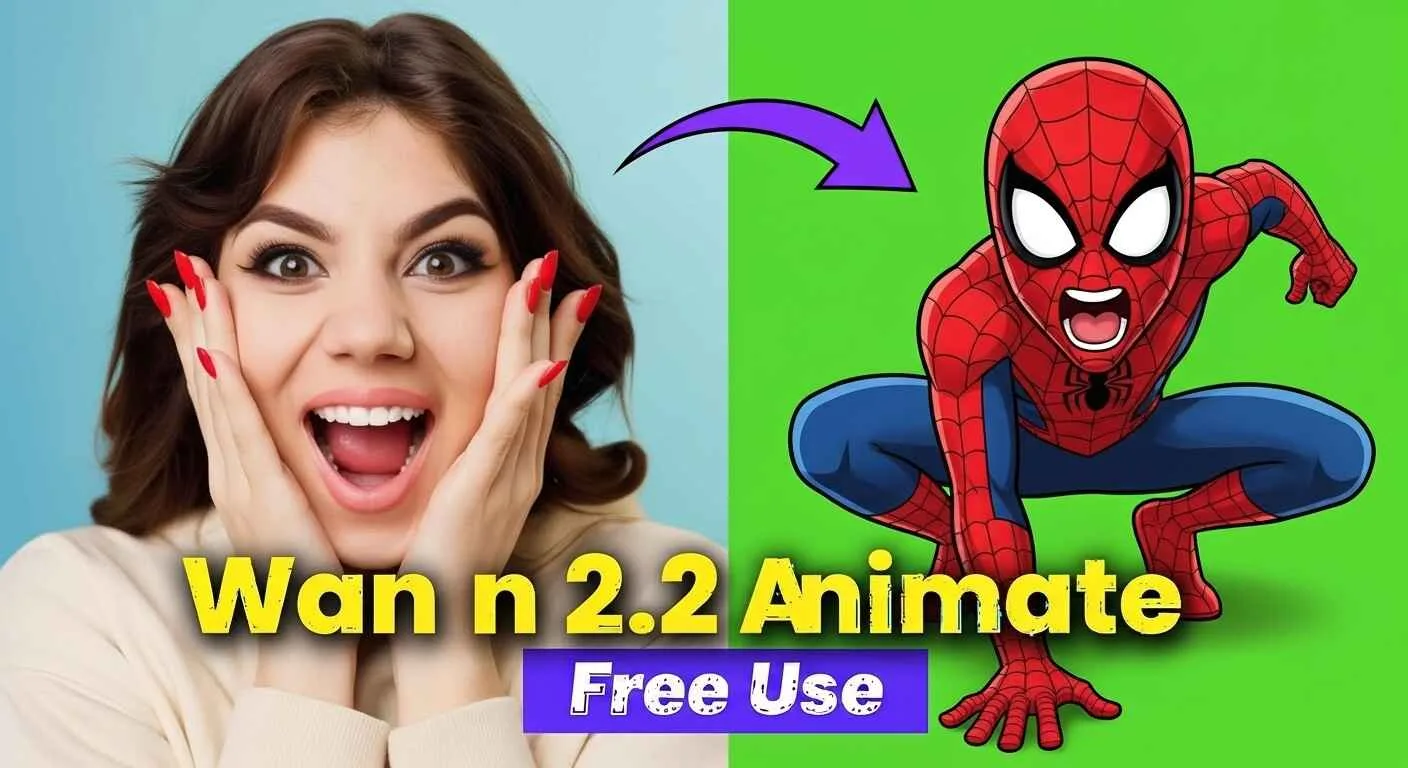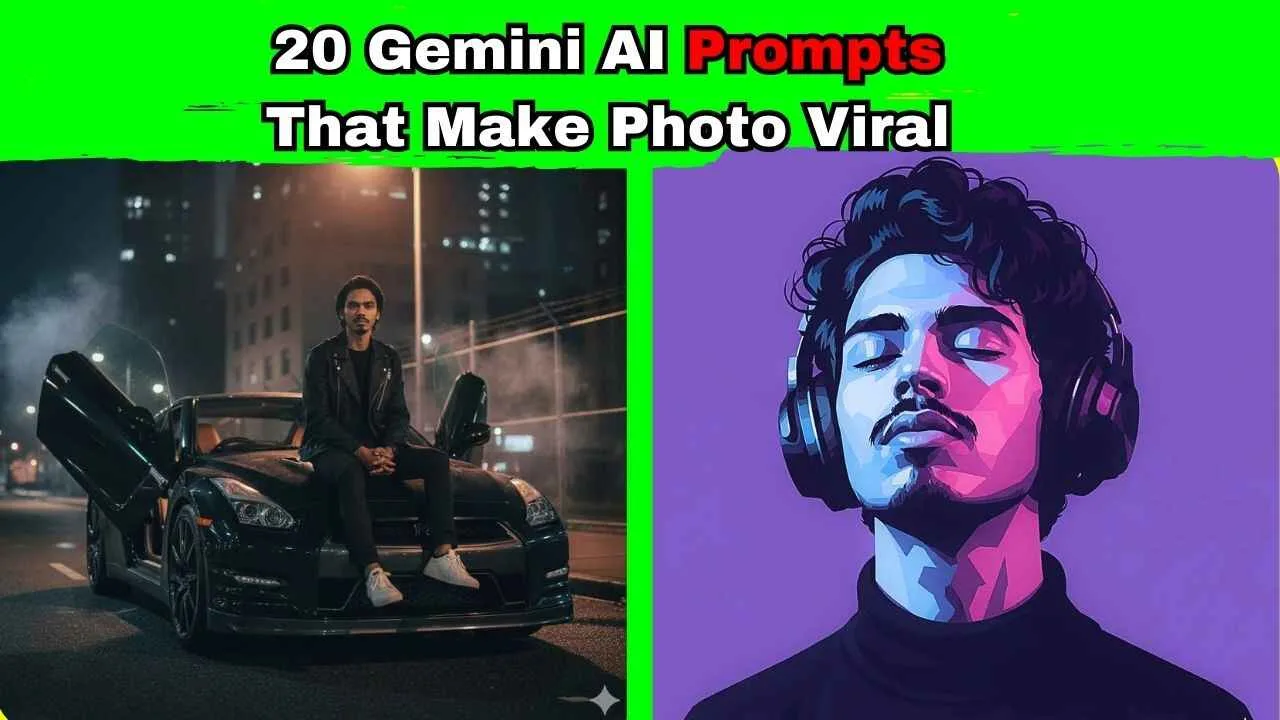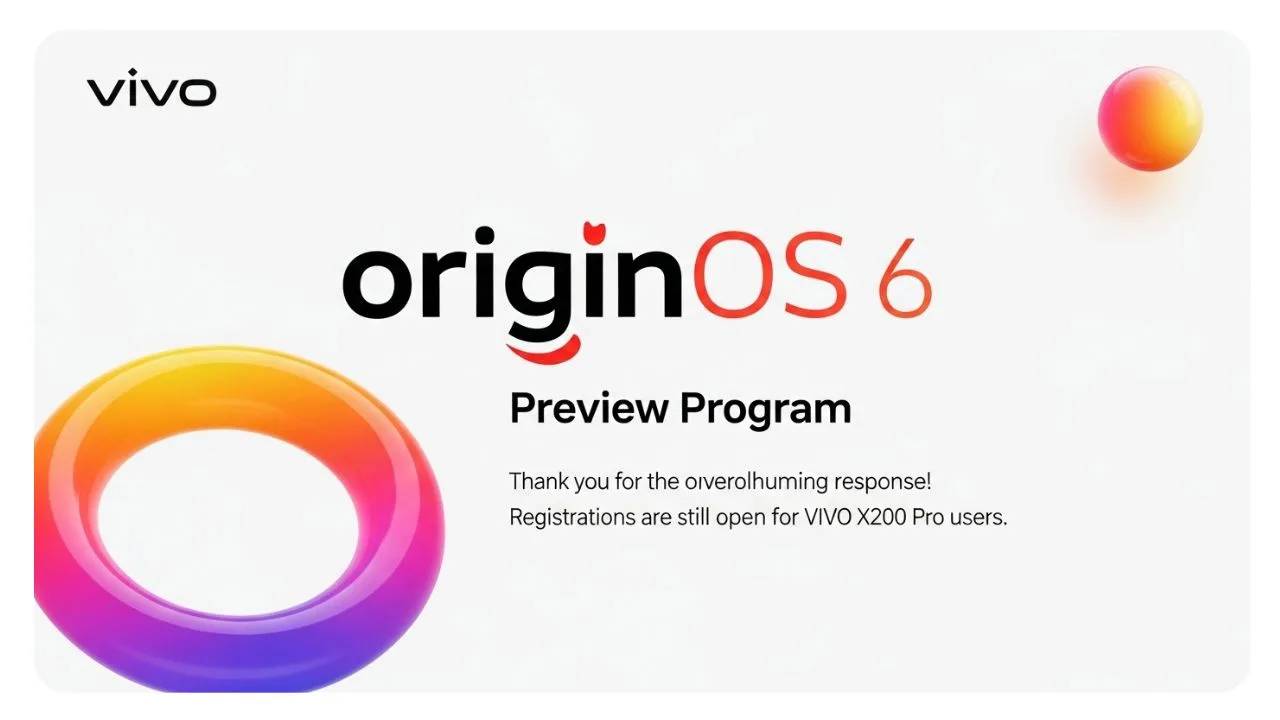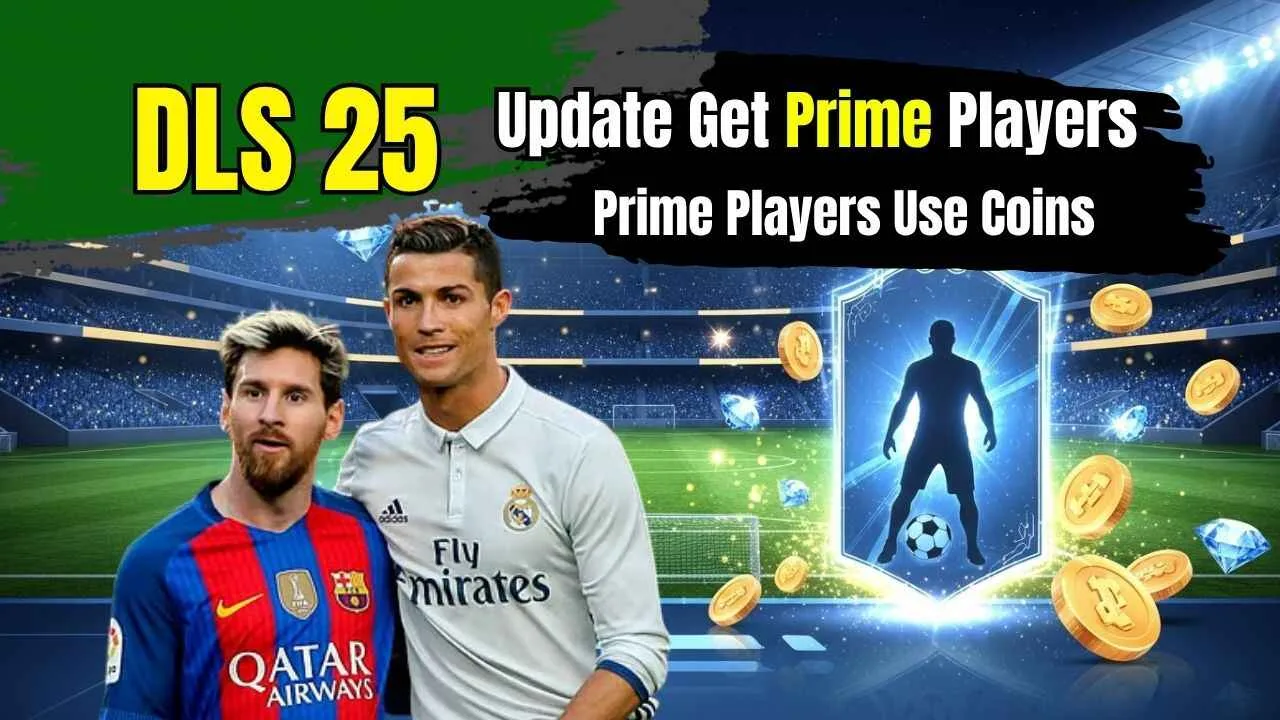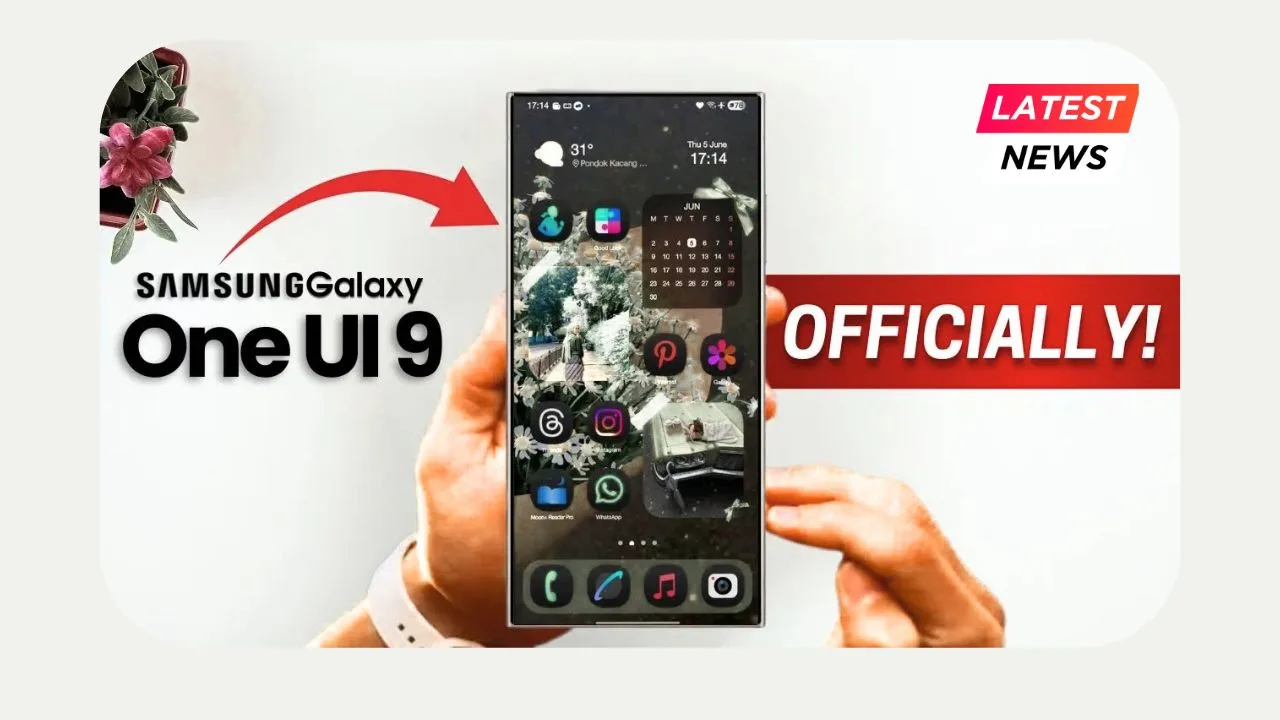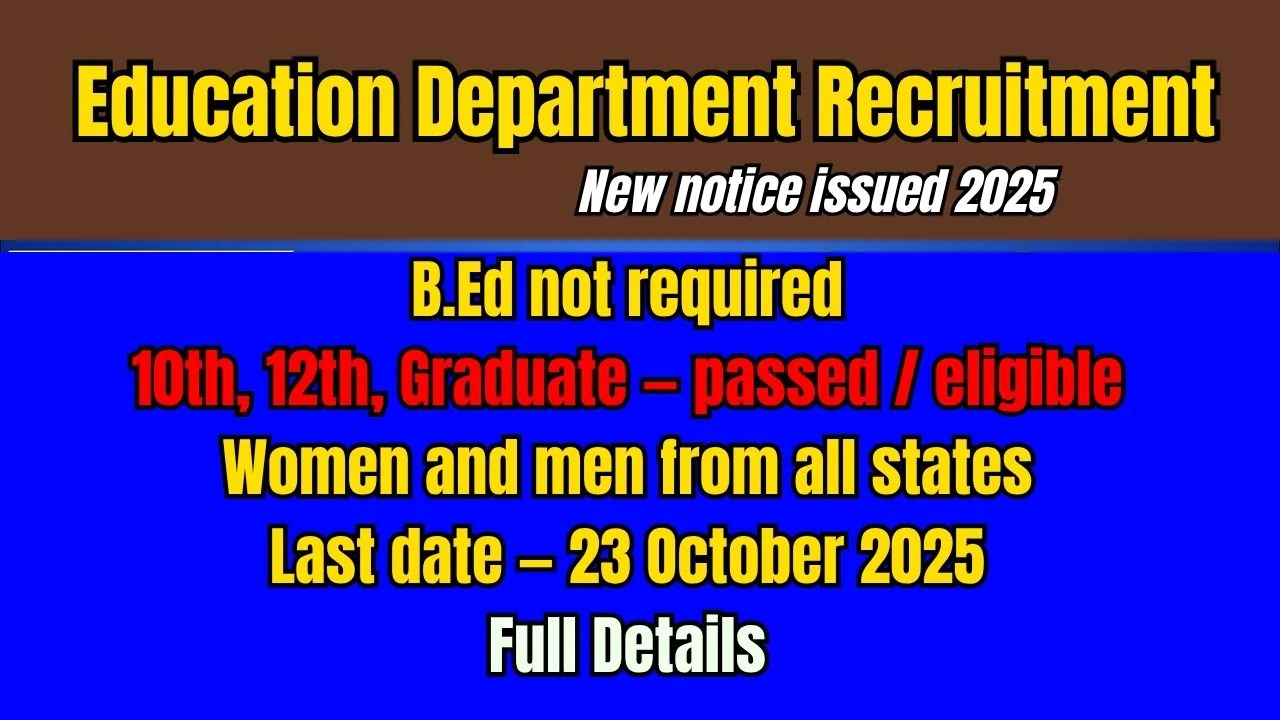Wan 2.2 Animate: Picture this You’re doodling a silly cartoon character on a rainy afternoon, and suddenly, you want it to wave hello or jump around like in a cartoon. Or maybe you have a family video where you’d love to swap in Grandma’s smiling face from an old photo. Sounds like movie magic, right? Well, hold onto your hats because Wan 2.2 Animate just dropped, and it’s making all that happen without costing a dime. This cool new tool from Wan-AI lets anyone play around with character animation and video swaps using simple AI smarts.
I got excited testing it out – the results blew me away, even if my first tries had a wobbly hand or two. Let’s chat about what it is, how to use it step by step, and why it’s a game-changer for fun creators like you and me.
What Exactly is Wan 2.2 Animate?
Think of Wan 2.2 Animate as a friendly robot artist that brings still pictures to life or sneaks new faces into moving clips. It’s part of the bigger Wan AI family, focused on video tricks that feel real and smooth.
Released just a few days ago on September 19, 2025, this update packs a 14-billion-parameter model – fancy talk for “super brainy computer” – trained to copy movements, smiles, and even lighting just right.
The best part? It’s open-source, meaning you can use it free online or download it to run on your own computer if you’re feeling techy.
No need for expensive gear or pro skills. Whether you’re a kid making homework videos pop or a parent surprising the family with a goofy edit, this tool opens the door wide. I remember messing with old photo apps as a teen – they were clunky and fake-looking. Wan 2.2 feels like chatting with a pal who gets your vision.
Why This Tool Rocks for Everyday Fun
Before we jump into the how-to, let’s talk perks. First off, it’s quick – upload a pic and a clip, hit go, and watch the magic in minutes. The animations look natural, with body sways and face twitches that match real life.
Plus, it handles tricky bits like hand gestures or lighting changes without turning everything into a blurry mess.Story time: Last weekend, I grabbed a photo of my dog’s goofy grin and paired it with a clip of a dancer. Boom – my pup was “dancing” on two legs! Sure,
the paws flopped a bit, but it had us laughing for hours. Tools like this aren’t just for experts; they’re for sparking joy in simple moments. And with AI video trends exploding, getting ahead with free stuff like this could land your clips on social feeds everywhere
The Two Cool Modes: Photo Animator vs. Character Swap
Wan 2.2 Animate shines in two main flavors – Photo Animator and Character Swap. Each does something special, like picking the right tool from a toy box. Let’s break them down with a quick comparison to see how they differ.
Photo Animator: Breathing Life into Still Shots
This mode takes a flat image – say, a selfie or drawing – and makes it move like the action in a sample video. It’s perfect for creating short clips where your character mimics dances, waves, or talks.
Key Differences from Character Swap:
- Input Style: You need just one photo and one reference video. No full scene to overhaul.
- Output Focus: The result is a new animation starring your image in the reference’s motions. Background stays simple or matches the ref.
- Best For: Quick, standalone fun like animating avatars or memes. It’s lighter on details but super fast.
In my tests, this mode nailed big sweeps like arm waves but sometimes jittered on tiny finger moves. Still, for a five-minute project, it’s a winner.
Character Swap: Seamless Face and Body Switches
Here, you pick a ready-made video and swap its main person with your chosen image. The AI blends everything – colors, shadows, and flows – so it looks like they were there all along.
Key Differences from Photo Animator:
- Input Style: Requires a target video (the one to change) plus your character photo. More files, but richer results.
- Output Focus: The whole scene updates, keeping the original vibe while inserting your swap. Lighting and tones auto-adjust for realism.
- Best For: Editing real videos, like putting a friend in a travel clip or recreating movie scenes.
This one edged out in smoothness during my plays – hands moved fluid without much twitch, and the swap felt hidden, like pro CGI.
If I had to pick a “better” mode right now? Character Swap takes the crown for polished, shareable videos. But Photo Animator wins for speed and ease if you’re just experimenting. It boils down to your goal – quick laughs or full edits?
| Feature | Photo Animator | Character Swap |
|---|---|---|
| Main Goal | Animate a single image | Replace in an existing video |
| Ease Level | Super simple (2 uploads) | A tad more setup (but worth it) |
| Strength | Fast motion copy | Blends lighting & details perfectly |
| Weak Spot | Minor jitters on fine moves | Needs good source video |
| Ideal Use | Memes, avatars | Family edits, story clips |
Step-by-Step: Animate Your Photo Like a Pro (Free Way)
Ready to try? Head to the official Wan Video site – it’s straightforward and no sign-up hassle.
Here’s how I did it, broken down easy.
- Open the Tool: Go to wan.video and click “Generate.” Pick “Avatar” from the menu. This keeps things focused on characters.
- Choose Your Mode: Tap “Photo Animator.” It’s the one for sparking life into pics.
- Upload Your Stuff: Drag in your character photo – keep it clear, like a head-and-shoulders shot of a person or pet. Then, add a reference video. I used a free clip of someone juggling; short ones (5-10 seconds) work best to start.
- Hit Submit and Wait: Click the big button. The AI thinks for a bit – maybe 1-2 minutes on a normal connection. Grab a snack; it’s working hard!
- Download Your Magic: Once done, preview the clip. Your photo now juggles too! Save it as MP4 and share away.
Pro tip from my goof-ups: Stick to normal-sized photos (not zoomed way in). Oversized ones made my test character’s fingers wiggle like jelly. But tweak the ref video to something slower, and it smooths right out. I ended up with a clip of my niece’s drawing “singing” along to a tune – pure gold for her birthday card.
Step-by-Step: Swap Characters in Videos Effortlessly
Now, for that sneaky swap magic. Same site, but switch modes for deeper edits.
- Launch It Up: Back to wan.video/generate/avatar. Select “Character Swap” this time.
- Prep Your Files: Upload the target video first – something with clear action, like a walk in the park. Keep it under 20 seconds to avoid long waits.
- Add the New Star: Drop in your character image. A front-facing pic with good light helps the AI match tones.
- Submit and Chill: Press go. This mode takes a smidge longer (2-4 minutes) since it’s blending everything.
- Grab and Glow: Watch the preview – your swap should blend like it belongs. Download and boom, new video born.
I swapped my buddy’s face into a beach run clip using an old vacation snap. The sun shadows matched spot-on, and his “run” looked natural, not robotic. One hitch? If the original video’s too dark, the swap might look off – so pick bright sources.
Tips to Nail Your Wan 2.2 Creations Every Time
Want pro-level results without the sweat? Here are nuggets from my trial-and-error adventures.
- Photo Picks: Use sharp, well-lit images. Blurry ones turn into wobbly ghosts.
- Video Choices: Go for smooth refs with one main mover. Crowded scenes confuse the AI.
- Size Matters: Crop to focus on the body or face. Full-body works great for dances.
- Test Small: Start with 5-second clips. Scale up once you’re hooked.
- Fix Jitters: If hands twitch (like in my early runs), try a calmer reference or resize the photo.
Oh, and for storytelling flair, weave these into tales. Animate a superhero poster to “fight” bad guys, or swap kids into animal clips for a zoo adventure video. It’s endless play that teaches sneaky editing skills too.
Where to Dive In and Level Up
Jumpstart at wan.video for the free web version – no downloads needed. Feeling bold? Grab the model weights from Hugging Face or GitHub to run locally.
It’s got spaces for easy testing, like a playground for coders.As AI keeps evolving, Wan 2.2 sets the bar high for free tools.
Imagine classrooms using it for history reenactments or YouTubers crafting wild skits. I’ve already planned a series of pet animations – who’s joining?In the end, this isn’t just tech; it’s a spark for creativity. Give it a whirl, share your wins, and let’s see what stories you tell next.
Wan 2.2 Animate
Read more : Top AI Breakthroughs in 2025: Models That Beat GPT-5
Read more : Nano Banana vs Seedream 4.0 — Which AI Image Model Should You Use?
Read more : Top 5 Free Text to Image Generator Websites Without Login
Read more : Big Reveal! MediaTek Dimensity 9500 Could Be the Smartest Chip for Your Next Phone
FAQ: Quick Answers on Wan 2.2 Animate
1. Is Wan 2.2 Animate really free to use?
Yes! The online tool at wan.video costs nothing, and the open-source files are up for grabs too.
2. What’s the biggest difference between Photo Animator and Character Swap?
Photo Animator makes a still pic move using a sample video, while Character Swap inserts your pic into an existing clip with matching lights and flows.
3. Which mode should I try first as a beginner?
Start with Photo Animator – it’s simpler with fewer steps and great for fast fun.
4. Why do my animations sometimes look shaky?
Often from oversized photos or busy videos. Try clear, cropped images and calm refs for smoother results.
5. Can I use this on my phone?
The web version works on mobiles, but for best speed, a computer shines. Local runs need some setup.